Why You Need a Working Computer
The high cost of computers prevents an estimated 41% of low-income American households from completing many essential tasks online, including doing schoolwork and applying for college, government aid, and health insurance. These tasks require extensive typing and would be difficult to do on a smartphone. Without ready access to a computer, many Americans are placed at a disadvantage. However, after some research and tinkering, I found a way to put together an affordable computer for just $35 that will enable people to access the Internet, engage in online learning, write stories, and much more. This article will walk you through how I put this affordable computer together in less than two hours. I hope my experience will show it’s possible for a computer to be both useful and affordable.
Why are Computers So Expensive?
Before we get too far, let’s briefly cover computer basics. Once you understand why many computers can cost anywhere from hundreds to a thousand dollars in the first place, you’ll start to see how we can reduce costs. A typical computer system consists of two parts: hardware and software. Hardware is the physical parts that make up a computer, and software is the programs you run on the computer. Our first goal is to reduce the cost of software, which can be done through free open-source software (publicly available software that is free to download).
When looking at the history of software, an important period was from 1980 to 2002. Software became very expensive because a few big companies controlled the most popular programs. For example, Bill Gates and Steve Jobs created the Microsoft Windows and Apple macOS operating systems for personal computers, which quickly became popular because software programmers tried to save money by developing software solely for Windows and macOS, which severely limited consumers who used other operating systems. As a result, the Microsoft-Apple duopoly took over, and other competitors disappeared.
Most people are unaware that Apple’s macOS is based on the Unix operating system standards. Because Unix is an open standard, Apple’s macOS is only one of many Unix operating system variants. In fact, most of the powerful computers that run the backbone of the Internet run on Unix-based operating systems. Interestingly enough, some Unix operating systems are free to use and can even be used on less powerful personal computers. Some software projects based on the Unix open standard are also open source, which means the programming code is made available for other programmers. This open-source software can be licensed to users for free.
How Can We Make Computers Affordable?
The two most important pieces of open-source software that I used in this $35 computer project are Ubuntu and LibreOffice. Ubuntu is a Unix-based operating system, software that allows the user to manage their applications and files, access the internet and web, and view the date and time. LibreOffice is a word processor, a program used to write documents. At the time of writing this article, a new copy of the Windows 11 operating system sells for $139 on the Microsoft website. To get word processing capabilities, Microsoft Word costs $159.99. By using the free versions of Ubuntu and LibreOffice, we’ve saved more than $298.
Our second goal is to reduce the cost of hardware. For comparison, the Intel Core I5-12600K CPU costs $249.98 (https://www.newegg.com/). The CPU’s function is to follow instructions given to it by software, such as adding two numbers. While this Intel chip has lots of capabilities, it is also greatly unnecessary to most people. To reduce costs, I chose the $35 Raspberry Pi 4 computing platform, equipped with the ARM Cortex A72 CPU.
Raspberry Pi
You are unlikely to find the Raspberry Pi computer in most big-box electronics stores because it is not heavily advertised. The Raspberry Pi computer board is created and sold by the Raspberry Pi Foundation, a British charity. The Foundation was started by a team of computer scientists at Cambridge University, who aimed to create affordable computers for the public.
Developed in 2012, the original Raspberry Pi (Model B) was suited for coding and basic entertainment, like watching videos. Its newest generation (Raspberry Pi 4) has turned into a device well-equipped for python programming, entertainment, and science-enriched learning. In fact, approximately 37.4 million hobbyists use the raspberry pi to create projects like servers based on Linux, Apache, MySQL, and PHP (LAMP), and virtual assistants (Google Home and Alexa). In comparison to the average Chromebook, buying the Raspberry Pi would save you over $250 alone on hardware.
Assembly
Assembly will take approximately two hours, with an additional hour to install Ubuntu. You can the Raspberry Pi motherboard and processor for $35 from the Raspberry Pi Foundation. I opted to customize my computer with other third-party parts, such as a case and a fan to make it more portable.
- First, separate the case into three parts and take out the motherboard. The motherboard contains processors and other components, allowing them to work together.
- Apply the heat sinks to the CPU. The CPU is the computer’s brain and allows it to process information. The metal surfaces of the heat sinks absorb heat the CPU generates. Similarly, fans blow across the surfaces of heat sinks and dissipate this heat. They also bring in cool air and blow out hot air.

- Install the motherboard into its case.
- Attach the fan to the top of the case and plug it into the GPIO ports.

- Close the case.
- You can download Ubuntu by either using Raspberry Pi Imager or purchasing a $10 MicroSD card preloaded with Ubuntu.
- Connect the Raspberry Pi to a TV or computer monitor using an HDMI cable and turn on the monitor. Because the Raspberry Pi is compatible with TVs via HDMI, it is accessible to a large range of audiences.
- Insert the MicroSD card and peripherals (e.g., keyboard and mouse) into the USB ports on the Raspberry Pi.
- Plug in the power cable, which requires a minimum of 5 volts.
- Customize your Ubuntu operating system by creating your profile, setting the date and time, and customizing other general settings.
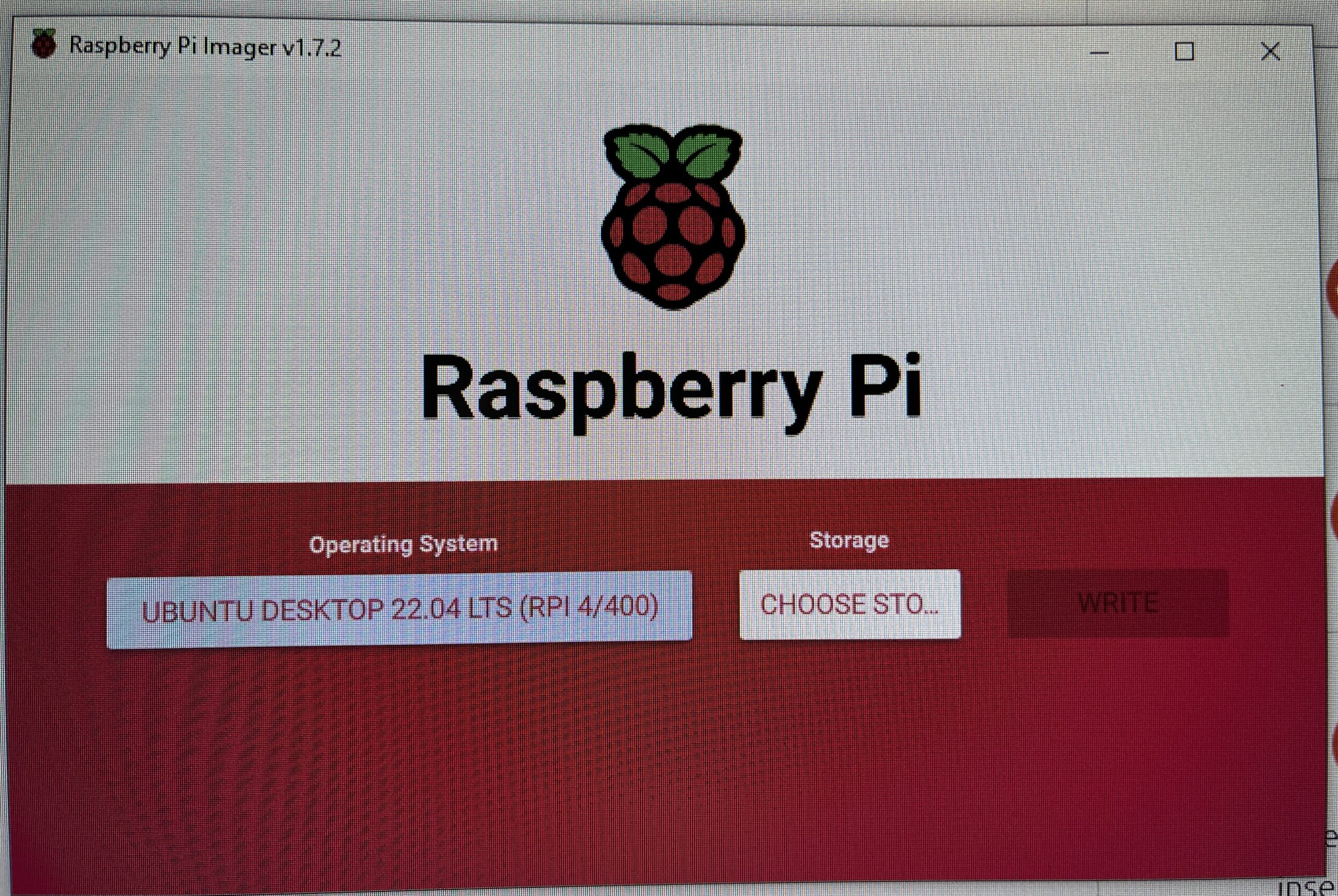
User Experience
Now that we have the affordable computer assembled, let’s talk about the user experience. The most in-demand capabilities are Internet access and word processing. Let’s see how we can use Ubuntu’s default web browser, Mozilla Firefox, to access the web. We can use the web to sign up for essential services, like health insurance and passport applications. These are much more accessible and easy to use online instead of manual paper form-based alternatives.
- Access the Web – Double-click on the Firefox icon, where you will be prompted to search for information in the search bar.
- Find Jobs on LinkedIn – Go to http://linkedin.com and create an account by clicking the join now button.
- Apply for California Health Insurance- Go to www.coveredca.com and create an account by clicking the button in the top right corner. Then, you can choose your appropriate plan.
- Login to Facebook – Go to https://www.facebook.com/login/, where you will be prompted to create an account.
- Register to Vote – Go to https://registertovote.ca.gov/ and follow the directions on the prompt.
- Use Gmail to Send Email – In Firefox, search for Google, and then in the upper-right corner, there will be an option to create a google account. Follow the directions and then sign in to that same account if prompted. Then, go to http://gmail.com.
- Use LibreOffice to Type a Resume – On the home screen, double-click on the LibreOffice icon. Type to display words and change font/document settings at the top of the page. Save the document by clicking on the save options at the top.
A Small Computer is All You Need
Many people believe that owning their own computer must be expensive. However, the most expensive technology is often unnecessary to meet your everyday needs. With this affordable computer, you can apply for jobs and video-call. Furthermore, it is small, portable, and works with a typical HDTV that you may already have in your home. Amazingly, it only took me two fun hours to build this affordable computer, an excellent alternative to traditional computers.
Since the original writing of this article, I have subsequently reposted this information on wikiHow: https://www.wikihow.com/Build-an-Affordable-Mini-Computer\
See my previous article on the lack of technology access in America: https://techeid.com/most-americans-cant-afford-computers/